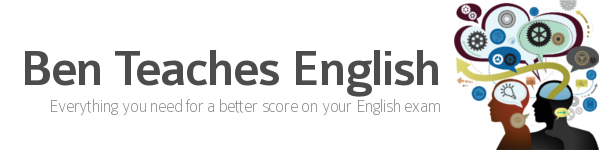There are 2 sections on this page, click the tabs below to change between the explanation of the abbreviations I use in the writing feedback and some information about Google Docs.
I use a system of abbreviations in my comments to describe different kinds of errors:
- ww (wrong word): for example, “I did a big mistake” (the correct word is made)
- wo (word order): for example, “I never have seen that film” (the correct word order is, “I have never seen that film”)
- prep (preposition): for example, “I am a little nervous of this exam” (the correct preposition is about)
- ^ (missing word or words): for example, “My friend told ^ the answer” (the missing word is me)
- t (incorrect verb tense): for example, “I have been there yesterday” (the correct tense is “I was there yesterday”)
- gr (grammar): for example, “The man gave us lots of good informations” (information is uncountable, it is never pluralised)
- p (punctuation and capitalisation): for example, “I think german cars are the best.” (adjectives from proper nouns are always capitalised)
- sp (spelling): for example, “Did you recieve my letter?” (the correct spelling is receive)
Google Docs allow us to work together on the same document. Your writing is saved online where you and I have access to it. After I give you my feedback, you can see exactly which part of the text I am referring to. If you don’t understand my feedback, you can ask questions directly in the document! Open my sample feedback document and try it for yourself.
Do you see the comments on the right side? Click one or two of the comments. Do you notice that some of the text that was highlighted yellow changed to orange? Now click a different yellow text in the document. Do you notice the comment about that text turns orange and moves to the left a bit? This makes it very easy for us to concentrate on very specific areas. Now click one of my comments and reply to it. You’ve just sent me an email! We can have a conversation directly in the document! You don’t need a Google or Gmail account to do this (but you can’t get email notification of changes without one).
You can also edit the text in Google Docs. Try it for yourself. Type something or delete something. All of the changes are saved automatically. Oh no… did you accidentally delete everything? No problem, because Google has saved old versions of the document, so we can restore it! When you are finished, you can download the document as a .docx, .odt, .pdf or many other formats. Google has help pages in just about every language. Here are their help pages in English, Spanish, French, German, Italian, Chinese and Japanese. But the best way to learn is by experimenting, give it a try!